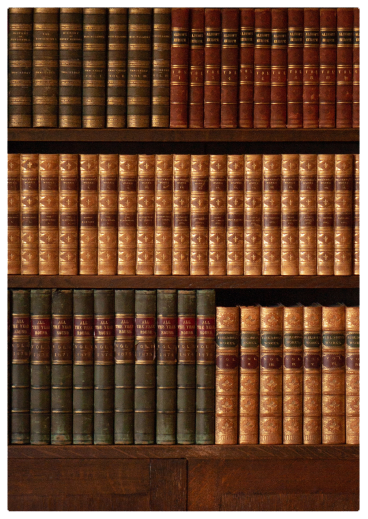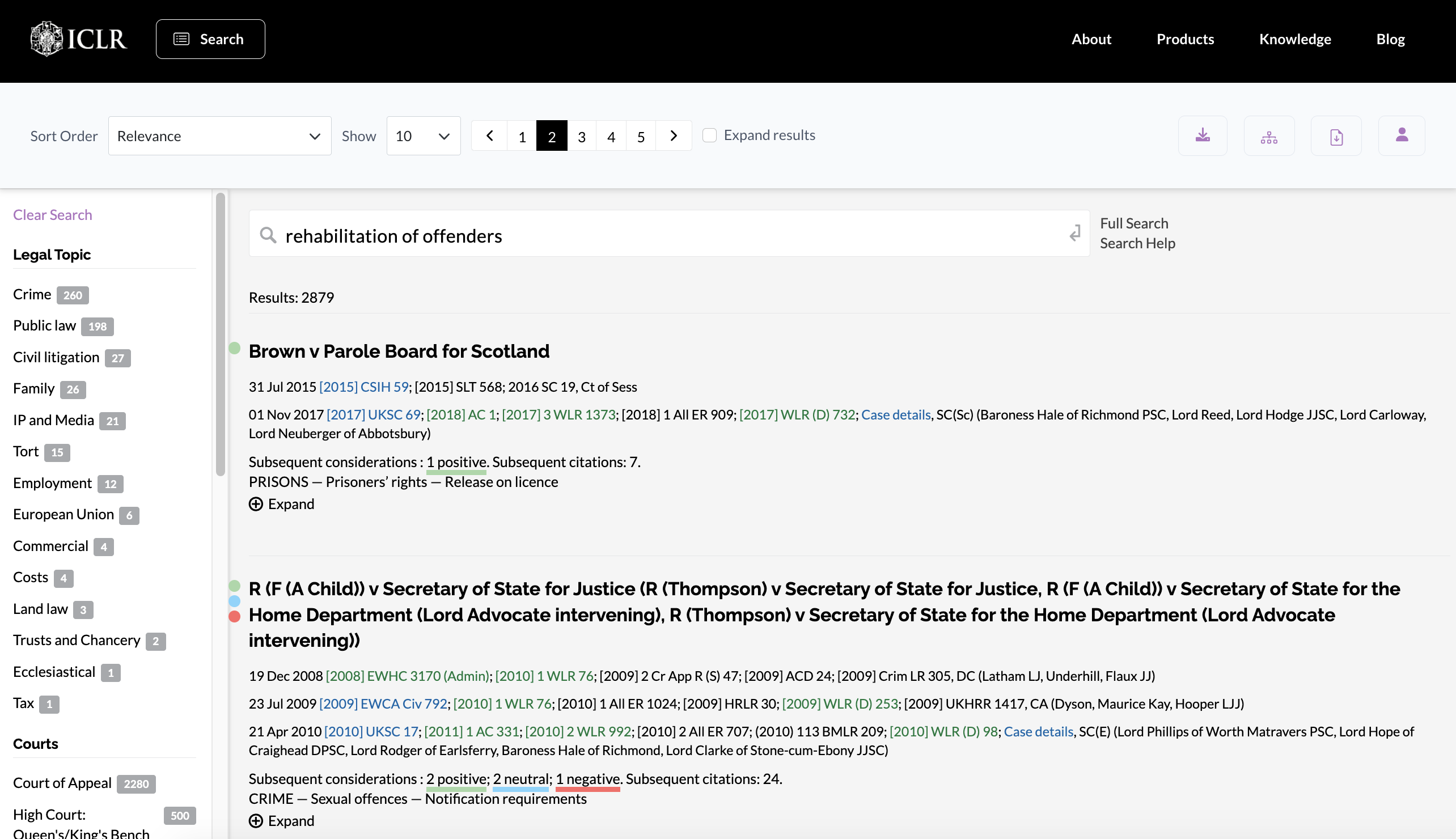
Results page
ICLR.4 ranks matching cases by relevance to your search query. Your search query is shown above the list of results, making it easy to edit your search terms.
Cases may alternatively be ranked by date or alphabetically. You can elect to show up to 50 results per page, and to expand all the results on a page. Alternatively, each individual case result can be expanded by clicking on (+) Expand.
Expanded results will show the full catchwords under the subject matter index headings, and indicate the number of cases, legislation etc considered in the case.
Where particular words or phrases have been entered in a free text search, these will be displayed in their context in a case document:

Click on the reference to display the case document with those search terms highlighted throughout the document.
Status signals
Where cases have been significantly considered in later cases, this will be indicated with colour coded signals indicating the effect on the status of the case as a precedent.
Negative or ambiguous consideration is indicated in red, positive in green, and neutral in blue.
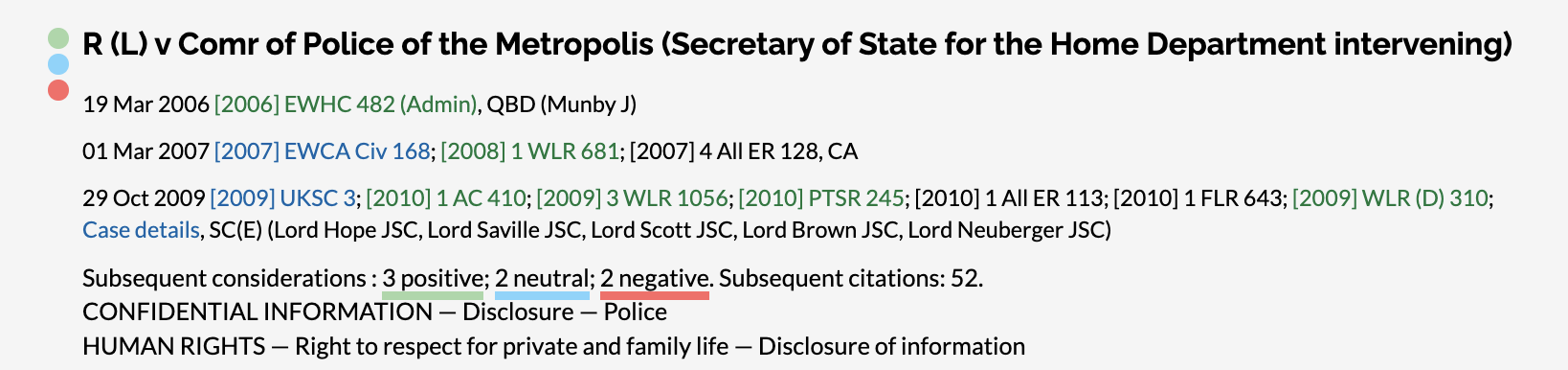
Filtering results
You can filter the results according to various criteria using the facets in the column to the left of the results. These include:
- Legal topic – these correspond to the topics used to select the new content displayed on the Home page and to browse by legal topic on the Browse page.
- Court – selecting a court filters the display to any case at least one hearing in which was conducted in that court. (If a case has multiple hearings, the results may include additional hearings from other courts.)
- Content type – results can be limited to those including at least one of a particular type of content, eg judgment transcript, case summary, or full text case report.
- Date of judgment – results can be limited to those including a decision within one of a range of dates, from “last six months” to “previous 10 years”.
More than one facet may be selected. Multiple facets are applied cumulatively, meaning that results will only be shown that correspond to all the selected facets. A facet can be disapplied by clicking on it again. Other facets will remain selected.
Accessing content
Click on case name to be taken to the case citator information overview (“case info”). This shows all the indexed information about a case, including all the hearings, cases cited by or citing it, legislation, commentary etc. It is sometimes referred to as the “index card” of the case.
To learn more, see the help topic: Exploring case information
Click on a citation to go straight to the corresponding document.
- Citations coloured green link to content on the platform.
- Citations coloured blue link to content on third party platforms (eg BAILII, Curia, or the Judiciary website).
To learn more, see the help topic: Case document navigation