ICLR.3 – new features update, March 2019
Keen-eyed users of ICLR.3 will have noticed a couple of improvements in the way case reports are displayed, as this post explains.
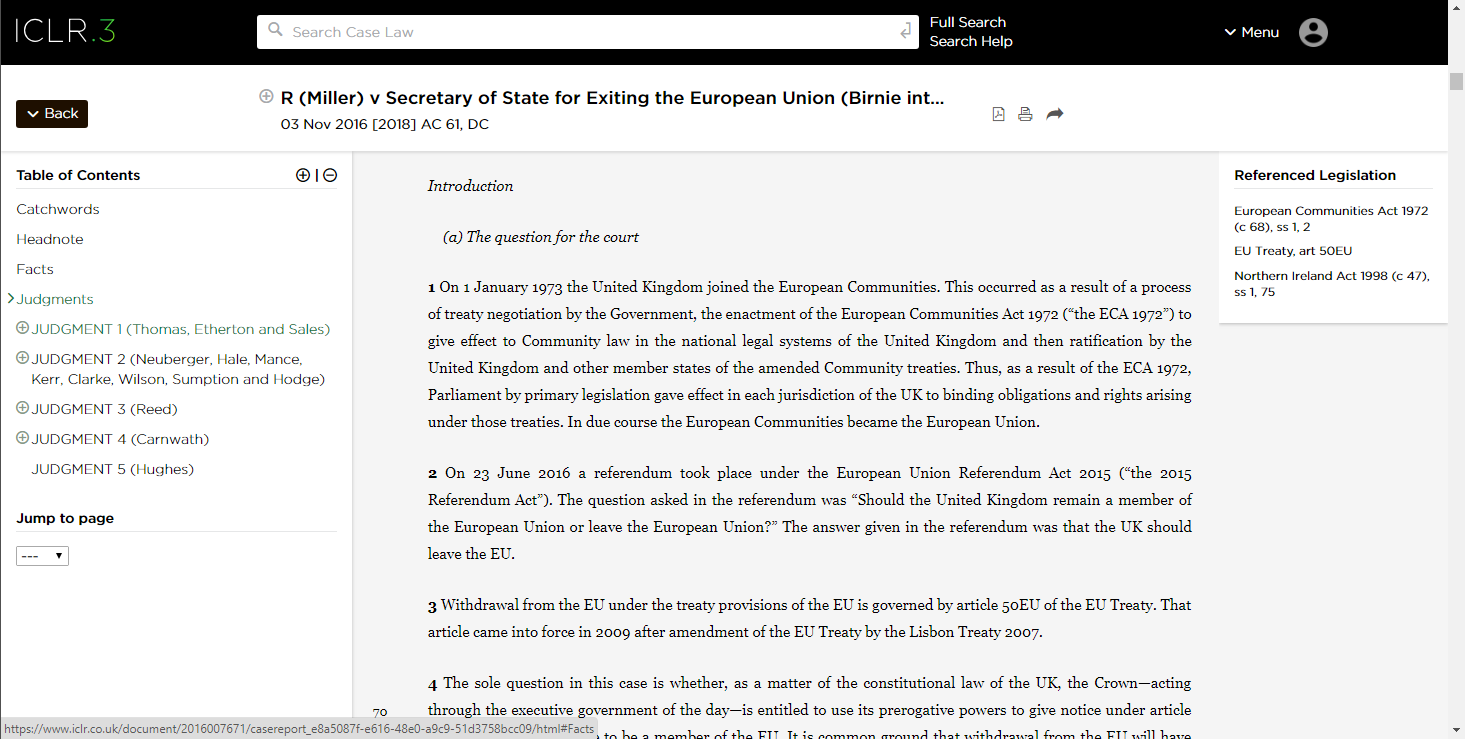
When reading a full text case report on ICLR.3 you can now use the Table of Contents on the left to navigate to and within the individual judgments in the case. In the illustration above*, you will see that we have opened the case of R (Miller) v Secretary of State for Exiting the European Union (Birnie intervening) [2017] UKSC 5 in The Law Reports (Appeal Cases) edition at [2018] AC 61. This is a “combined report”, because it contains the judgments not only of the UK Supreme Court but also the judgment of the High Court (Divisional Court of Queen’s Bench) in the same report. You can navigate to different parts of the report by way of the Table of Contents display in the left panel. When first opened, this lists the following elements (relevant to this case):
- Catchwords
- Headnote
- Facts
- Judgments
- JUDGMENT 1
- JUDGMENT 2
- JUDGMENT 3
- JUDGMENT 4
- JUDGMENT 5
Previously, we only displayed the first four of those elements. (For a full explanation of what these signify, see Anatomy of a law report in our Knowledge section, or listen to the Interactive guide to the different elements of a law report.)
Now you can not only navigate directly to the beginning of the judgments, but you can navigate to each separate judgment given in the case.
As will be apparent, JUDGMENT 1 in this report is the judgment of the court given by the three High Court judges collectively. JUDGMENT 2 to JUDGMENT 5 represents the judgments given in the Supreme Court.
You will also notice that there is a small (+) | (-) toggle at the top of the Table of Contents, and a separate (+) against each judgment element. Clicking on this will expand or contract the Table of Contents display, or of the particular judgment.
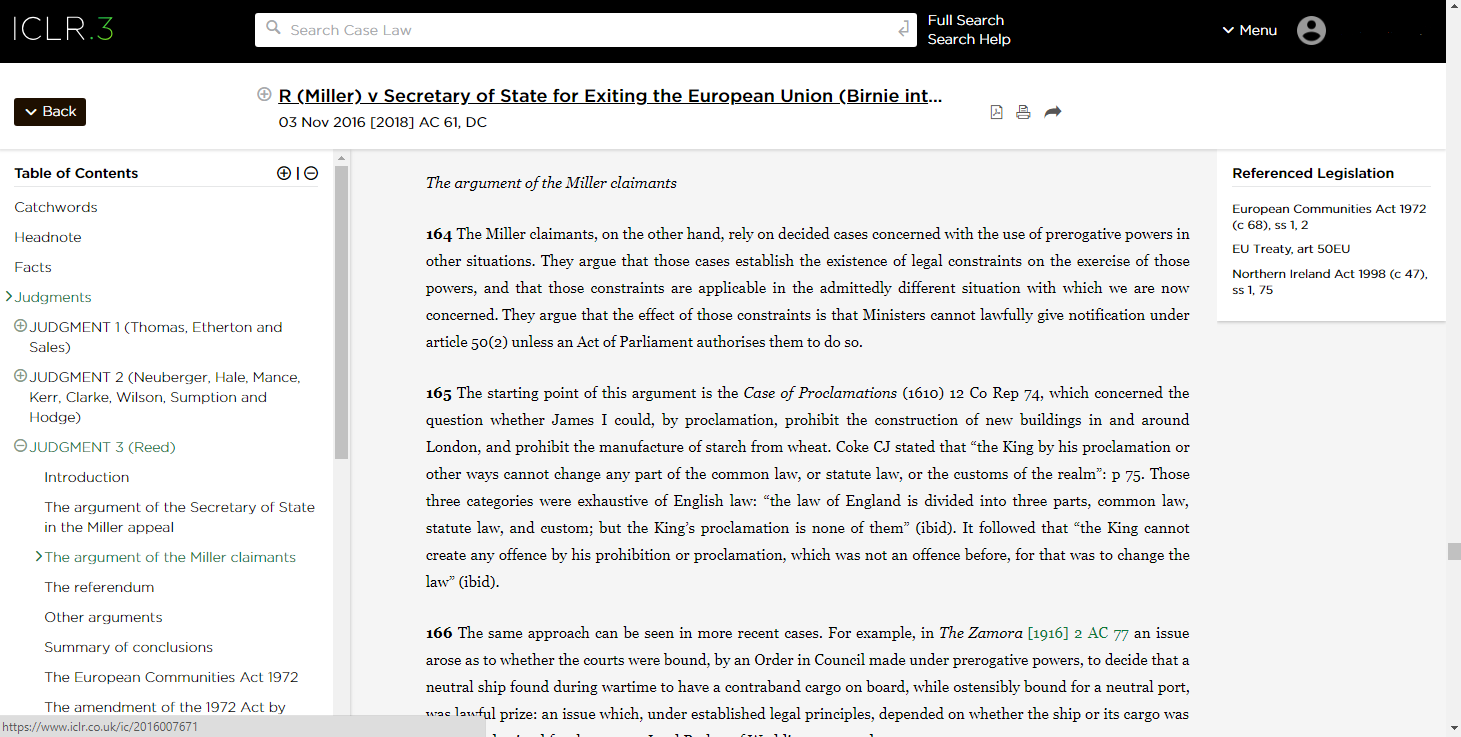
You will see that the judgment of Lord Reed JSC has been expanded and that a heading within it, The argument of the Miller claimants, has been highlighted. In fact, the precise location in the judgments has been identified (by changing colour, and/or an angled sign) at three levels, as the next image points out.
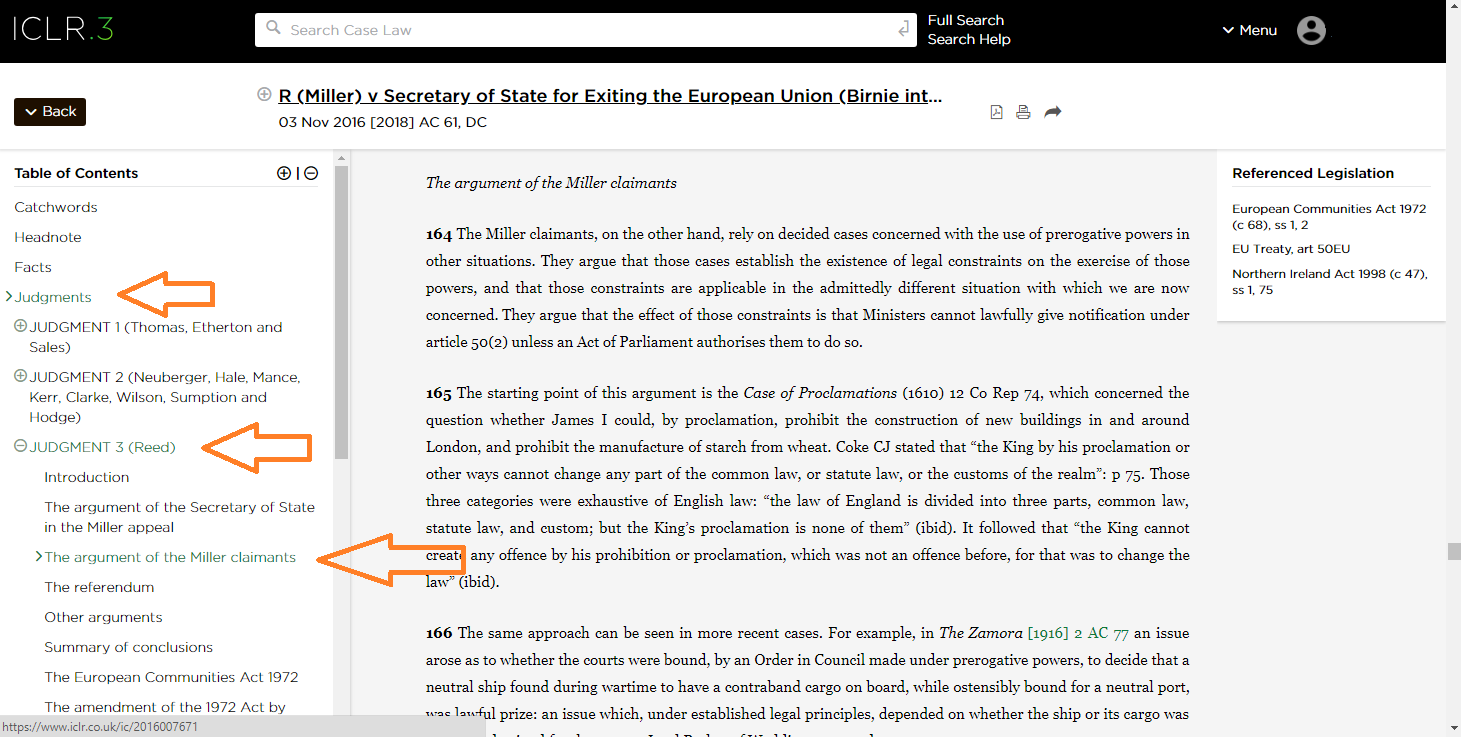
Notes
In European Court of Justice cases, although there is usually only a single judgment of the court, most cases also include an opinion of the Advocate General. These will appear as a separate element, labelled OPINION, followed by the court’s JUDGMENT.
The display of elements in the case reports representing separate judgments and section headings within judgments depends on the way the case report has been digitised. Some of the older cases are less rich in tagging and metadata, and consequently, we cannot guarantee perfect results in the display of all those older cases. We are in the process of correcting some of those shortcomings, but would be grateful if you do come across a case that doesn’t look quite right, if you could kindly let us know (via Contact Us at the bottom of the page).
These features appear in the full text law reports which form part of subscription content. The non-subscriber content is, for obvious reasons, less rich in both data and processing. The WLR Daily case summaries, for example, only display two elements in their Table of Contents, Catchwords and Headnote. Judgment transcripts (linked to via the Neutral Citation, if available) are generally unstructured and therefore no Table of Contents appears at all.
Legislation
The expand/contract buttons which we’ve shows as (+) | (-) are also available when viewing legislation, which you can search via the Full Search page (click on Legislation to switch from Case Law in the full search form). In the example below, you can see how Schedule 1 to the European Union (Withdrawal) Act 2018 has been opened to view (but not expanded in the ToC), while Schedule 2 has been expanded to show its two component Parts, though these have not themselves been expanded. (It would have been possible, at the top of the ToC to expand the whole statute, in which case all the Parts, Schedules etc would be displayed in full, rather than collapsed, as in the default display.)
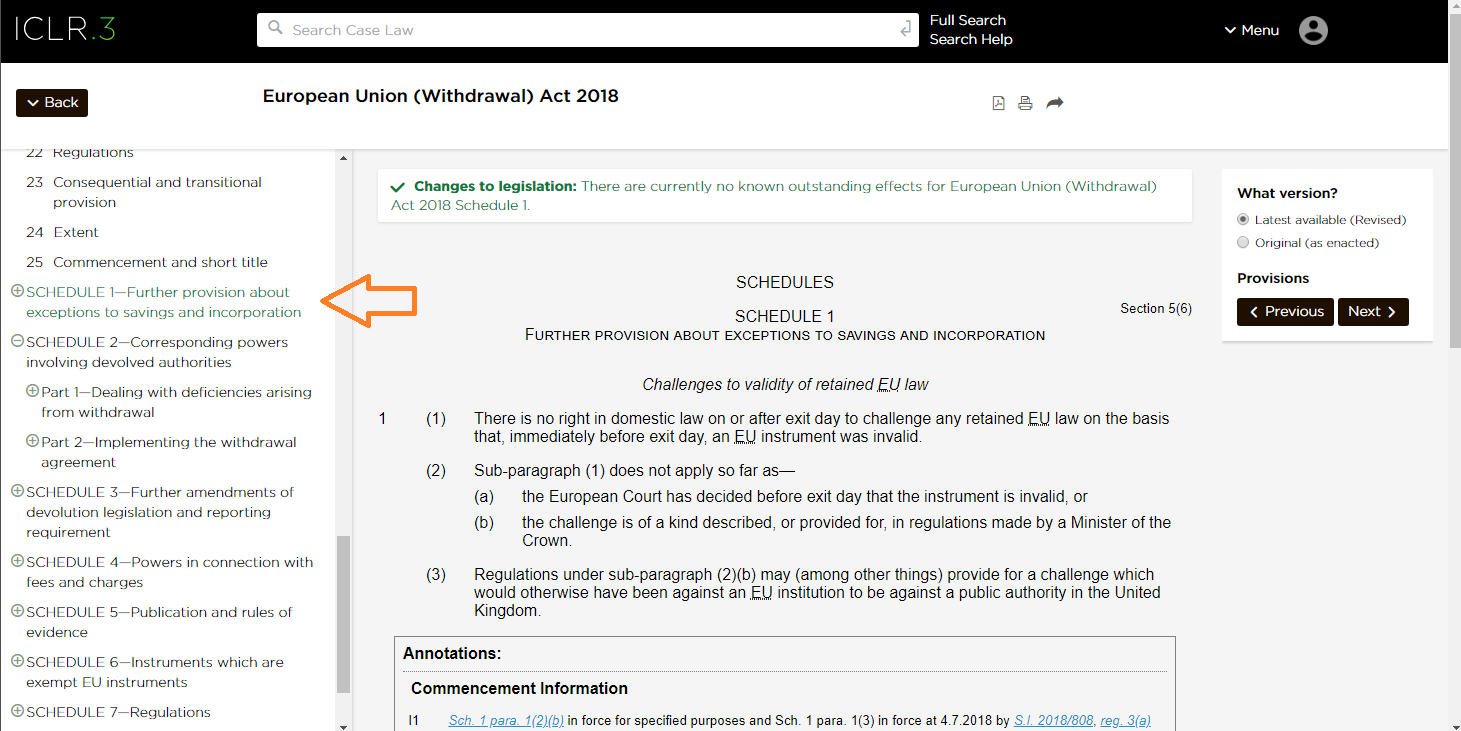
Note, also, when viewing Legislation, the Back button at the top left will list the previous items of legislation displayed, rather than cases. When viewing cases, the Back button shows earlier cases viewed. To see both, click on the Full History selection at the bottom of the drop-down.
Legislation is sourced via Legislation.gov.uk, the official online publisher managed by the National Archives, under the Open Government Licence v3. You do not need a subscription.
For a general introduction to using ICLR.3 see our Introductory Guide in the Knowledge section.
*For bigger / clearer images, right-click on the image and select Open image in new tab.